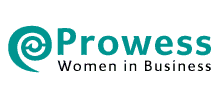WhatsApp Web, or website WhatsApp, is a browser-based version of the popular messaging app, allowing you to send and receive messages directly from your computer. It provides WhatsApp on your PC or other desktop computer or laptop.
WhatsApp Web mirrors your phone’s WhatsApp account and syncs messages in real time, providing convenience for users who want to chat while working on their desktop or laptop. It’s also great for people who find it easier to type messages using a full-sized keyboard.
WhatsApp Web – Getting Started
- Open WhatsApp Web
Go to https://web.whatsapp.com on your desktop browser. - Open WhatsApp on Your Phone
On your smartphone, open the WhatsApp app. - Access the Linked Devices Section
- For Android: Tap the three-dot menu in the top-right corner, then tap Linked Devices.
- For iPhone: Go to Settings and tap Linked Devices.
- Scan the WhatsApp QR Code
Tap Link a Device on your phone. Use your phone’s camera to scan the WhatsApp QR code displayed on the WhatsApp Web page. - Start Using WhatsApp Web
Once scanned, your WhatsApp will sync with your desktop browser. You can now send and receive messages on your desktop.
Frequently Asked Questions about WhatsApp Web
1. How to Make a Video Call on WhatsApp Web?
As of now, WhatsApp Web does not support direct video calls. To make video calls, you need to use WhatsApp Desktop or your mobile device.
Difference Between WhatsApp Web and WhatsApp Desktop
- WhatsApp Web is a browser-based version of WhatsApp that mirrors your mobile app. It requires a constant connection between your phone and the web browser.
- WhatsApp Desktop is a standalone app you can install on Windows or macOS. It offers additional features such as native support for video and voice calls, which aren’t available on WhatsApp Web. The desktop app also tends to be faster and more stable than the browser-based version.
2. Is WhatsApp Web Safe?
Yes, WhatsApp Web is generally safe. It uses end-to-end encryption, just like the mobile app, ensuring that messages stay private between the sender and receiver. Always remember to log out of shared or public computers to prevent unauthorized access to your WhatsApp account.
3. Which WhatsApp for iPad or Tablet?
WhatsApp doesn’t have a dedicated iPad or Android tablet app. However, you can use WhatsApp Web by opening web.whatsapp.com in a browser on your tablet. On iPads, you may need to use the desktop version of the website in Safari to access WhatsApp Web.
4. How Long Does WhatsApp Web Stay Logged In?
Once logged in, WhatsApp Web stays connected as long as your phone remains connected to the internet and the connection is not manually terminated. You can log out from either the web interface or from your phone (in Linked Devices).
5. What is WhatsApp Web for Business?
WhatsApp Web for Business works similarly to regular WhatsApp Web. Businesses can use it to send messages, receive customer inquiries, and manage chats. It’s integrated with the WhatsApp Business app on the phone, allowing businesses to communicate more efficiently from a desktop.
6. What is the WhatsApp Web Login?
WhatsApp Web login is the process of linking your mobile WhatsApp account with the WhatsApp website version by scanning a QR code. Your phone needs to be connected to the internet to keep the session active.
7. Can You Use WhatsApp Web or WhatsApp Desktop Without a Smartphone?
WhatsApp Web requires a smartphone to work. However, WhatsApp Desktop can operate without a constantly connected phone thanks to Multi-Device Support, but you still need a phone for the initial setup and occasional syncing.
8. Which Browsers Work with WhatsApp Web and Which Don’t?
Supported Browsers: WhatsApp Web works with major browsers like Google Chrome, Microsoft Edge, Firefox, Opera, and Safari (macOS 10.15 and newer).
Unsupported Browsers: Internet Explorer and older versions of some browsers may not support WhatsApp Web. Always ensure your browser is up to date for the best experience.
9. How to Use WhatsApp Web If It’s Blocked in Your Region?
In some countries or regions, WhatsApp may be partially or completely blocked by local authorities or internet providers. If you encounter access restrictions, you can use a Virtual Private Network (VPN) to bypass the block and use WhatsApp Web.
A VPN reroutes your internet traffic through a remote server in a different country, masking your actual IP address and allowing you to access services that may be restricted in your region.
Here’s how to do it:
– Choose a reputable VPN provider (such as FastVPN, NordVPN or Proton VPN).
– Install the VPN app on your device desktop or phone.
– Connect to a server in a country where WhatsApp is available.
– Once connected, open your browser and go to https://web.whatsapp.com.
10. What is the Difference Between WhatsApp Web and WhatsApp Desktop?
- WhatsApp Web is browser-based, mirroring your mobile app and requiring a constant connection between your phone and the browser.
- WhatsApp Desktop is a downloadable app for Windows or macOS with additional features like video calls and better performance, and it can function independently for some time via Multi-Device Support.
11. WhatsApp Web UK: what do we need to know?
WhatsApp Web is available in the UK, and it works the same as in other regions. In the UK, WhatsApp Web operates under similar regulatory frameworks as in many other countries, with a few regional distinctions mainly concerning privacy, data protection, and surveillance laws. Some of the key regulations affecting WhatsApp Web in the UK include:
a. GDPR (General Data Protection Regulation)
- WhatsApp, like all services operating in Europe (including the UK), must comply with GDPR, which gives users stronger control over their personal data. This regulation applies to WhatsApp Web in the UK, meaning users must be informed about how their data is processed, and they have rights to access, correct, or delete their data.
- WhatsApp Web follows the same privacy policies that apply to the mobile app, and users’ communications remain encrypted, offering privacy protections.
b. UK Data Protection Act (2018)
- This act is the UK’s implementation of GDPR post-Brexit. It applies similarly to WhatsApp Web, ensuring that user data is protected under strict guidelines. WhatsApp must also respond to data requests from UK authorities in accordance with local laws.
c. Investigatory Powers Act (2016) – “Snooper’s Charter”
- This UK-specific law gives the government broader powers to surveil communications. Although WhatsApp is end-to-end encrypted (meaning the contents of messages cannot be intercepted or accessed by third parties, including WhatsApp itself), UK authorities can still request metadata from WhatsApp (such as when and to whom a message was sent, not the content itself).
- This doesn’t change the functionality of WhatsApp Web, but it does mean that, like other communication services, WhatsApp has to comply with UK legal requirements for sharing metadata in investigations.
d. Encryption Debate
- There have been ongoing discussions in the UK regarding encryption and whether services like WhatsApp should provide “backdoor” access to law enforcement agencies. Currently, WhatsApp continues to offer end-to-end encryption on all messages, including those sent through WhatsApp Web, without any region-specific differences.
While the functionality of WhatsApp Web is identical in the UK compared to other countries, the regulations surrounding data protection and government surveillance might differ. The most notable distinction is the UK’s implementation of GDPR and the potential obligations under the Investigatory Powers Act for sharing metadata with authorities. However, end-to-end encryption remains intact globally, ensuring that users’ messages stay private.
Conclusion
WhatsApp has become an essential app for keeping in touch with family, friends and colleagues. Now, with WhatsApp Web, you can keep in touch both from your smartphone and from your laptop or desktop computer. It is easy to get started and stay on top of your communications wherever you are.